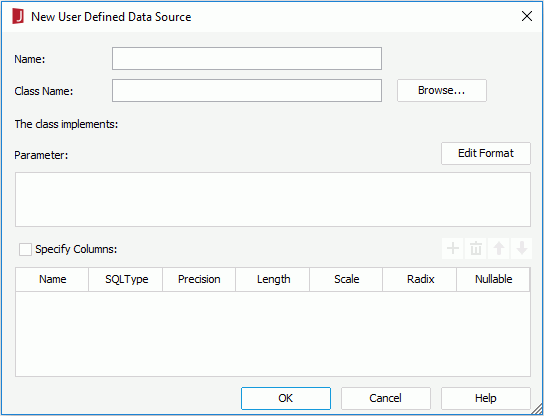New User Defined Data Source Dialog
The New User Defined Data Source dialog appears when you right-click a data source node and select New User Defined Data Source from its shortcut menu in the Catalog Manager. It is used to add user data source objects into a Logi JReport catalog. See the dialog.
The following are details about options in the dialog:
Name
Specifies the name of the UDS. The name cannot be the same as any of the existing procedures, SQL files, HDSs, business views or queries. It also cannot be empty.
Class Name
Specifies the full name (including package name) of the class represented by the UDS. The jar file containing the class should be appended to the ADDCLASSPATH variable in the setenv.bat/setenv.sh file in the <install_root>/bin folder in both Logi JReport Designer and Logi JReport Server.
The class implements
After filling in the Class Name field, the classname of the interface that the class implements will be displayed here. If the class does not implement jet.datasource.JRUserDataSource you will receive an error message.
Parameter
Specifies the parameter for the UDS. The PARAMETER string must match the format defined in the UDS class. You can reference parameters and constant level formulas predefined in the current catalog data source and the special field User Name in the string. By default the UDS will use the same database as the jdbc connection information used in the current data source. If your UDS includes the database information such as URL and Driver you can use the parameter to override the default data source.
Edit Format
Opens the Edit Format dialog to specify the value formats of the referenced parameters and formulas.
- Name
Displays names of the parameters and formulas. - Format
Specifies the value formats of the parameters and formulas. - OK
Accepts changes and closes the dialog. - Cancel
Does not retain changes and closes the dialog.
Specifies the column definitions. If you don't specify the column definitions, Logi JReport will retrieve them from result set. When you select OK to add the UDS, Logi JReport will run the UDS with the default parameters and use the returned data to determine the datatypes of the columns. If you are using formulas to provide the parameters you need to put temporary values into the formulas since Logi JReport will not prompt you for the parameters when you add the UDS.
- Name
Specifies the valid name of the column. The name of the column should have the same validation with a common table column. The default names for column definitions are ‘column1', ‘column2', and so on. - SQLType
Specifies the data type of the column. The following types are supported:- String
The corresponding JDBC type is VARCHAR or LONGVARCHAR. - java.math.BigDecimal
The corresponding JDBC type is NUMERIC. - boolean
The corresponding JDBC type is BIT. - byte
The corresponding JDBC type is TINYINT. - short
The corresponding JDBC type is SMALLINT. - int
The corresponding JDBC type is INTEGER. - long
The corresponding JDBC type is BIGINT. - float
The corresponding JDBC type is REAL. - double
The corresponding JDBC type is DOUBLE. - java.io.InputStream
The corresponding JDBC type is VARBINARY or LONGVARBINARY. - java.sql.Date
The corresponding JDBC type is DATE. - java.sql.Time
The corresponding JDBC type is TIME. - java.sql.Timestamp
The corresponding JDBC type is TIMESTAMP.
- String
- Precision, Length, Scale, Radix
Specifies the default value for each SQL type. Select the cell to modify the value if necessary. The most common error is the scale may be 0 based on the returned data but you want it to be 2 for an amount. - Nullable
Specifies whether the value of the column can be null. X stands for No Nulls, √ stands for Nullable and ? stands for Nullable Unknown.

Adds a default row in the column definitions. If there is no row selected, an empty row will be added to the last line.

Removes the selected row.

Moves the selected column one step up.

Moves the selected column one step down.
OK
Adds the UDS and closes the dialog. If there is any error the UDS will not be added and it will return to this dialog.
Cancel
Does not retain any changes and closes the dialog.
Help
Displays the help document about this feature.
 Previous Topic
Previous Topic