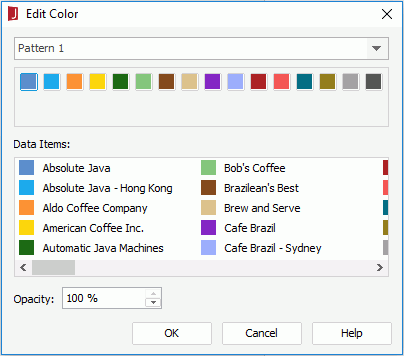Edit Color Dialog
The Edit Color dialog appears when you select the button  next to the Color By or Fill By text box when one or more group fields have been added to the text box in the Display screen of the map wizard. It helps you to specify colors of the markers or areas in a geographic map. See the dialog.
next to the Color By or Fill By text box when one or more group fields have been added to the text box in the Display screen of the map wizard. It helps you to specify colors of the markers or areas in a geographic map. See the dialog.
The following are details about options in the dialog:
Color pattern drop-down list
Specifies the color pattern to be used.
Preview box
Displays a preview of the colors in the selected pattern.
Data Items
Lists the field values with the colors in the selected pattern. You can also change the color for each value by selecting it and then selecting a color in the preview box.
Opacity
Specifies the opacity of the colors in the selected color pattern.
OK
Applies the specified colors to the markers or areas and closes the dialog.
Cancel
Cancels the operation and closes the dialog.
Help
Displays the help document about this feature.
 Previous Topic
Previous Topic