Crosstab Formula Editor Properties
This topic describes how you can use the Crosstab Formula Editor dialog box to create or edit a crosstab formula in a web report, or create a crosstab formula to control the property value of field in a crosstab.
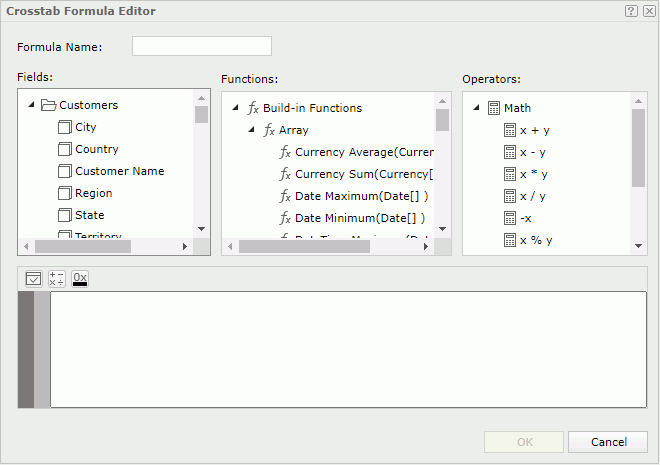
Formula Name
Specify the name of the crosstab formula.
Fields box
Server lists the fields that are available to crosstab formulas. You can double-click a field to insert it into the editing box at the insertion point.
Functions box
Server lists the Logi Report built-in functions and user defined functions that are available to crosstab formulas. You can double-click a function to insert it into the editing box at the insertion point completely with its required syntax items (such as parentheses and commas).
Operators box
Server lists the operators that are available to crosstab formulas. You can double-click an operator to insert it into the editing box at the insertion point.
Editing box
In this box, you can build and edit your formula, using several ways:
- Double-click an item in the Fields, Functions, and Operators boxes to insert it in the formula.
- Type your formula directly.
- Paste formula contents here.
 Check button
Check button
Select to test the formula syntax. If it is incorrect, you need to correct the errors.
 Add Operators button
Add Operators button
Select a general operator you want to use in the formula.
 Color Converter button
Color Converter button
Select to open a color palette. Then, select a color, or select More Colors to specify a color in the Color Picker dialog box. Server inserts the HEX code of the color in your formula.
OK
Select to apply any changes you made here and close the dialog box.
Cancel
Select to close the dialog box without saving any changes.
 Help button
Help button
Select to view information about the dialog box.
 Close button
Close button
Select to close the dialog box without saving any changes.
 Previous Topic
Previous Topic