Edit Image Dialog Box Properties
You can use the Edit Image dialog box to select another image to replace the current one. This topic describes the properties in the dialog box.
Server displays the dialog box when you hover over an image in the dashboard header and then select the Edit button  that displays around the image.
that displays around the image.
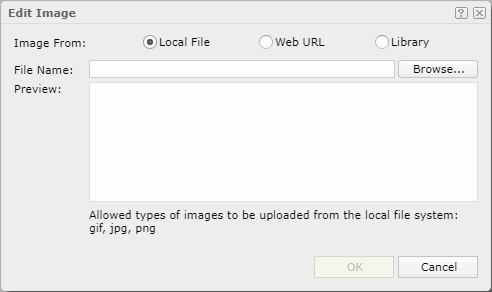
Image From
Select the source of the image file.
- Local File
Select to use an image from the local file system. Then, select Browse to locate the image file. - Web URL
Select to use an image via URL. Then, type the URL of the image file in the File URL text box. If your Logi Report Server is in an intranet which requires a proxy, to access an image via URL, you need to add the parameters
If your Logi Report Server is in an intranet which requires a proxy, to access an image via URL, you need to add the parameters -Dhttp.proxyHost=XXX -Dhttp.proxyPort=XXto the server's startup file JRServer.bat in<install_root>\bin. - Library
Select to use an existing image.- My Pictures
The My Pictures folder is a virtual location where Logi Report Server stores the images that you have once inserted into dashboards. Select the one you want to use.
- My Pictures
Preview
Server shows a preview of the selected image.
OK
Select to use the selected image to replace the current image.
Cancel
Select to close the dialog box without doing anything.
 Help button
Help button
Select to view information about the dialog box.
 Close button
Close button
Select to close the dialog box without doing anything.
 Previous Topic
Previous Topic