Color Picker Dialog Box Properties
You can use the Color Picker dialog box to edit a color for an object. This topic describes how to define a color.
This topic contains the following sections:
You see these elements on both tabs:
OK
Select to apply the color value you specified here.
Cancel
Select to close the dialog box without changing the color value.
 Help button
Help button
Select to view information about the Color Picker dialog box.
 Close button
Close button
Select to close the dialog box without changing the color value.
Standard Tab Properties
Use the Standard tab to select one from the web safe colors.
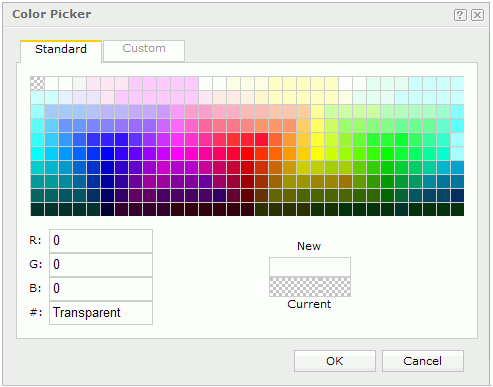
Colors
Select a color.
R
Type the amount of red in a color, from 0 to 255.
G
Type the amount of green in a color, from 0 to 255.
B
Type the amount of blue in a color, from 0 to 255.
#
Type the hexadecimal value of the color.
New
Logi Report displays the color that you selected.
Current
Logi Report always displays the original color. Selecting this part will restore the color to the original.
Custom Tab Properties
Use the Custom tab to customize the color within a wider range.
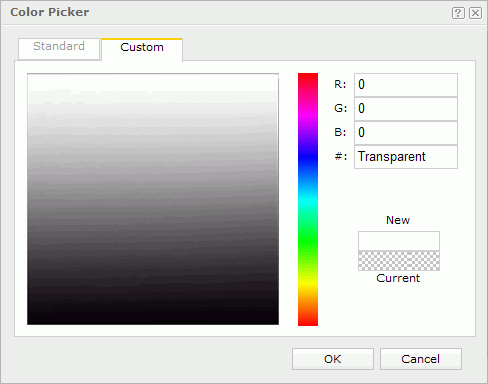
Color matrix
Select a color you want in the color matrix. The hue of the matrix is based on the color you defined on the color bar.
Color bar
Select a color on the bar to be the hue of the color matrix.
R
Type the amount of red in a color, from 0 to 255.
G
Type the amount of green in a color, from 0 to 255.
B
Type the amount of blue in a color, from 0 to 255.
#
Type the hexadecimal value of the color.
New
Logi Report displays the color that you selected.
Current
Logi Report always displays the original color. Selecting this part will restore the color to the original.
 Previous Topic
Previous Topic