Color List Dialog Box Properties
You can use the Color List dialog box to modify the color pattern of pointers in a gauge chart. This topic describes the properties in the dialog box.
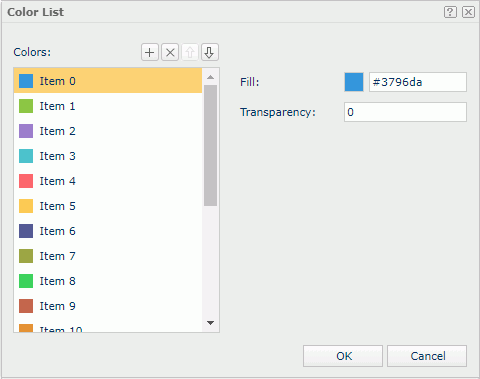
Colors
Select an item, and then specify its fill color and transparency. Pointers in a group follow the color settings of the items.
 Add button
Add button
Select to add a new item. Delete button
Delete button
Select to remove the selected item. Move Up button
Move Up button
Select to move the selected item higher in the list. Move Down button
Move Down button
Select to move the selected item lower in the list.- Fill
Specify the color for the selected item.To change the color, select the color indicator, and then select a color from the color palette. You can select More Colors in the color palette to access the Color Picker dialog box in which you can select a color within a wider range, or select More Fill Effects to access the Fill Effects dialog box to specify gradient fill effect. You can also type a hexadecimal RGB value directly in the text box to specify a color, for example, #9933ff.
- Transparency
Specify the transparency of the color.
OK
Select to apply any changes you made here and close the dialog box.
Cancel
Select to close the dialog box without saving any changes.
 Help button
Help button
Select to view information about the dialog box.
 Close button
Close button
Select to close the dialog box without saving any changes.
 Previous Topic
Previous Topic