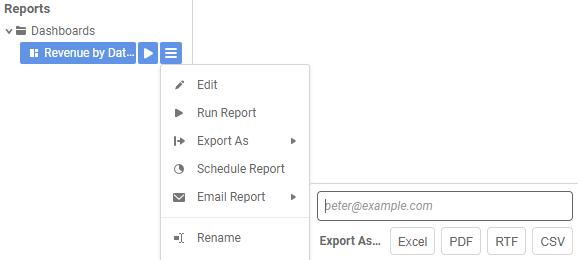Exporting Dashboards (pre-v2019.2)
This topic applies to pre-v2019.2 of the application. For current Dashboard documentation, see Dashboard Designer (v2019.2+).
You can export Dashboards in the form of Chained Reports, single multi-page documents. Each tile on the Dashboard is displayed on a single, separate page in the Chained Report. Dashboards can be exported to all export types (Excel, PDF, RTF, CSV) and can be emailed or scheduled. See Chained Reports.
Each tile displays in a separate worksheet tab in Excel exports.
Export Options
Export options for Dashboards are found in both the Report Tree and the Dashboard Designer.
Export a Dashboard from the Report Tree by right-clicking the Dashboard name or highlighting it and clicking the  menu, then open the Export As dropdown and choose the preferred export type.
menu, then open the Export As dropdown and choose the preferred export type.
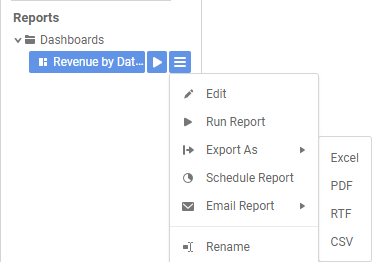
Export aDashboard from the designer by clicking the ![]() icon next to the Run Dashboard button and selecting an export type. See Dashboard Designer (pre-v2019.2).
icon next to the Run Dashboard button and selecting an export type. See Dashboard Designer (pre-v2019.2).
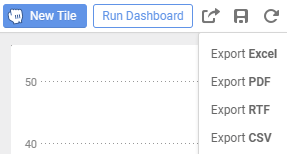
If some export types shown here are not available, they may be restricted by the system administrator or one or more of the reports on the Dashboard may have export restrictions set in the General Report Options:
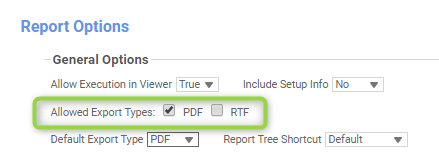
Dashboard Filters
Exported Dashboards consist only of visualization and report tiles. Filter tiles will be excluded from the Chained Report, but the default values set for each of the filters will apply to the relevant reports in the exported Dashboard.
In the example shown below, there is a filter tile controlling all of the reports and visualizations on the Dashboard with an “Is Between” filter on Orders.OrderDate with the default values of 01-01-2016 and 31-01-2016. When this Dashboard is exported, the visualizations and reports in the export only display values between those dates.
The default values of the filters are reflected in the exported Dashboard even if the filter tiles have been adjusted in the executed Dashboard.
Filter settings:
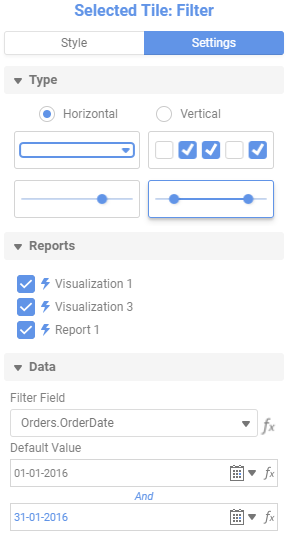
Exported Dashboard tiles as displayed in PDF format:
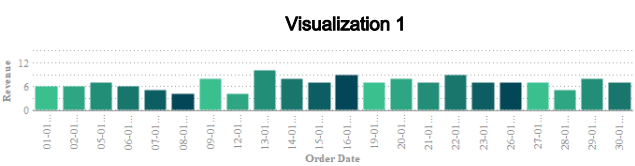
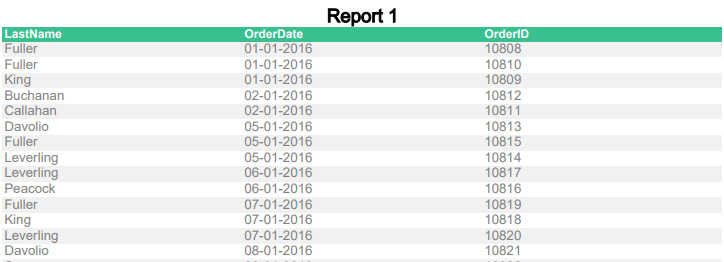
Scheduling Dashboards
You also have the ability to schedule or email Dashboards. Scheduled Dashboards are stored as Chained Reports on the Scheduler with the same name or ID as the Dashboard. For example, the Dashboard titled “Revenue by Date Dashboard” will display as the same in the Schedule Manager.