Action.Show Element
The Action.Show element is used in Logi reports to show and hide sections of a report or elements within it. Using DHTML techniques, this element lets you give the end-user dynamic control over page content, which is very useful.
The following topics provide examples for using the Action.Show element:
About Action.Show Element
Like most Action elements, Action.Show element is the child of a parent element such as Label, Image, or Button element, and is activated when its parent element is clicked.
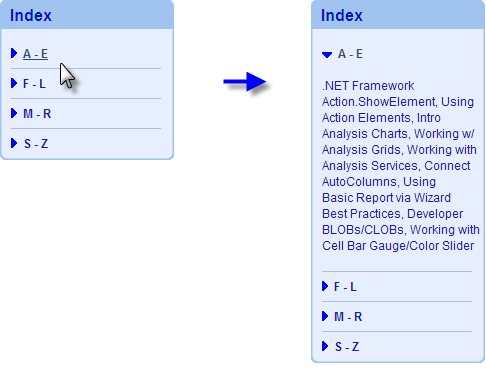
In the example shown above, clicking the "A - E" link on the left results in the Index panel expanding to reveal links for the documents in that category. Clicking it again will collapse the panel back to its original state.
This is accomplished by placing the document links within a Division element; clicking the A-E link activates an Action.Show Element element that alternately shows or hides the division. The background images are applied using style and automatically expand or collapse to fill the space that the text requires.
The Action.Show Element element's Element ID attribute determines which element (the "target" element) will be affected when the Action.Show Element is activated. Action.Show Element works by overriding the Show Modes attributes of the target element. Multiple target elements can be specified in a comma-separated list and you can independently assign the desired action (show or hide) to each element in the listby adding :Show or :Hide after the element ID.
![]() These terms
are case-sensitive; you must use ":Show", for example, not ":show". In addition, if these explicit actions are specified, the usual "toggle" effect will not work. In other words, clicking on a link that calls Action.Show element with <ElementID>:Show will show the element, but another click on the same link will not hide it.
These terms
are case-sensitive; you must use ":Show", for example, not ":show". In addition, if these explicit actions are specified, the usual "toggle" effect will not work. In other words, clicking on a link that calls Action.Show element with <ElementID>:Show will show the element, but another click on the same link will not hide it.
Action.Show Element's Display attribute determines whether a target element will be visible or invisible; there are three values that can be selected: Show (visible), Hide (invisible), or the defaultToggle (opposite of current state).
The Show Element Effect attribute can be set to FadeIn and the target element will be shown with a brief transparency effect, so it appears to "fade-in".
Unlike other actions, Action.Show Element does not have a specific Target child element. No links can be made to another report definition and only elements within the same definition can be controlled.