Repeat Elements Example: Building a Comma-Separated String of Values
Have you ever needed to build a comma-separated string of values from data? With the Repeat Elements element, it's easy!
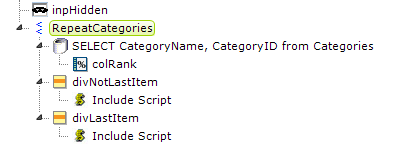
In the definition fragment shown above, a Repeat Elements element is used to iterate through the data and an Input Hidden element is used as the repository of the comma-separated string of values.
The traditional difficulty when building comma-separated strings is avoiding having a trailing comma after the last item in the list. To do this, we need to know when we're processing the last data row. This is where the Rank Column element ("colRank") comes into play. It ranks the datalayer rows, based on the Category ID in this example, in reverse (set its Reverse Rank attribute to True), which means the last data row will have a rank of 1.
With that ranking information in hand, we can use two Division elements, with their Condition attributes set to test the ranking, to control the JavaScript that builds the comma-separated string. Here's the Condition attribute for the divNotLastItem element above:
@Repeat.colRank~ <> 1
and the other division's Condition tests to see if the rank does equal 1. The two JavaScript scripts used to create the string either include a trailing comma, or not. Here's the script with the comma:
var myHidden = document.getElementById('inpHidden');
myHidden.value += '@Repeat.CategoryName~,';
and the other script is exactly the same but omits that highlighted comma.
After the page is submitted, the completed comma-separated string of values will be available to the next definition as @Request.inpHidden~.
![]() Ranking may not work as a test for the last datalayer row for all scenarios, but there are other ways to do it, including using a Sequence Column and a Aggregate Column (set to COUNT the rows) and comparing the two.
Ranking may not work as a test for the last datalayer row for all scenarios, but there are other ways to do it, including using a Sequence Column and a Aggregate Column (set to COUNT the rows) and comparing the two.