Logi Info: Missing or Expired License
As mentioned earlier, Logi Studio and your Logi Info applications require license files.
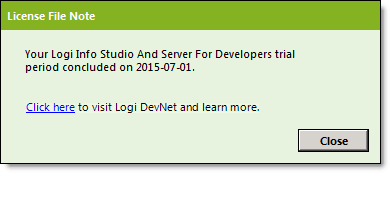
If no license file can be found when you start Logi Studio, a trial license will be automatically created but it may be expired (it's based on the date when the product was installed). If so, you'll see a message similar to the one above and be unable to use Studio.

If no license file can be found when you try to browse a Logi application, you'll see a message similar to the one above in your browser, instead of the application page.
Providing copies of a valid license file in the correct locations will allow Logi Studio and the application to run.
Logi Info Trial License Expires
When your trial license expires, and there is no regular license, you'll see the following messages:
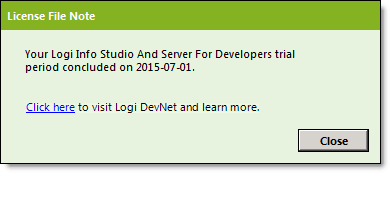
If the trial license has expired, when you start Logi Studio, you'll see a message similar to the one above and be unable to continue to use Studio.

If the trial license has expired and you try to browse a Logi application, you'll see a message similar to the one above in your browser, instead of the application page.
Providing copies of a valid license file in the correct locations will allow Logi Studio and the application to run.
Logi Info Regular License Expires
When your regular license expires, you'll see the following messages:
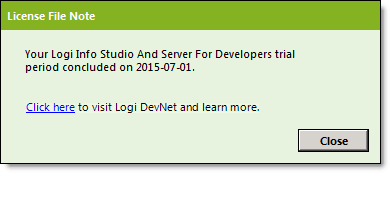
If the regular license has expired, when you start Logi Studio, you'll see a message similar to the one above and be unable to continue to use Studio.
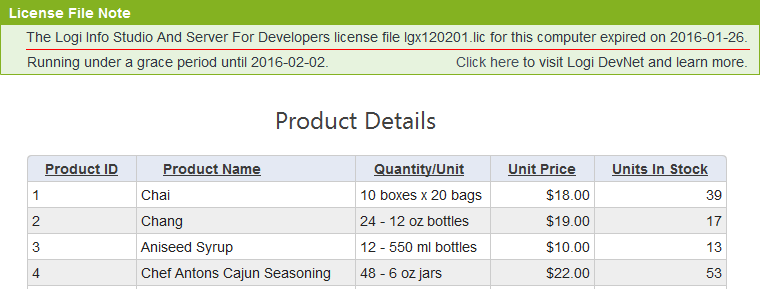
If the regular license has expired and you try to browse a Logi application, your application page will be displayed with a special warning banner added at the top, as shown above. A 7-day grace period is provided from the date when the license expired.

Once the grace period ends, reports will no longer run and only the message shown above will be displayed in the browser. Providing copies of a valid license file in the correct locations will allow Logi Studio to be used and the application to run without the warning banner.