Application Resource Centralization
You will use the same procedures as best practice for both sticky and non-sticky load balancing management. However, for sticky implementation, ensure rdDataCache directory is set to default configuration (under root of application directory).
Centralizing Files
When using sticky sessions, you want to centralize certain files:
- Saved Bookmark files
- Saved Dashboard files
- SecureKey files
- Error Log files
You have options on how you can centralize the Bookmark, Dashboard, and SecureKey files in a database. For more information, see File To Database Mapping Element.
![]() You will also want to centralize your Error log files, but you cannot put them in a database.
You will also want to centralize your Error log files, but you cannot put them in a database.
Configuring Application
In addition to centralizing the files, as shown above, modify the _Settings file to target the file locations.
"Save" File - Many super-elements, such as the Dashboard and Analysis Grid, allow the user to save the current configuration to a file for later reuse. The locations of these files are specified in attributes of the elements.
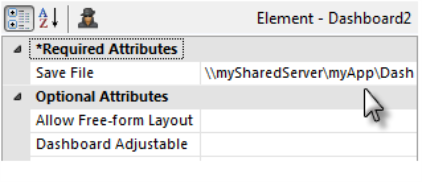
As shown in the Dashboard example above, the Save File attribute value should be the UNC path to a shared network location (with file name, if applicable) accessible by all web servers.
Bookmarks - If used in an application, the location of these files should also be centralized:
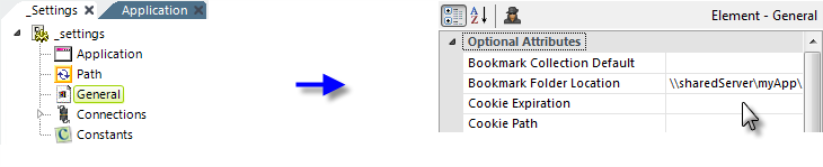
As shown above, in the _Settings definition, configure the General element's Bookmark Folder Location attribute, with a UNC path to a shared network folder accessible by all web servers.
![]()
In general, when you specify a network folder or file to centralize a resource, you need to change the identity that the web server uses to run the application (usually ASPNET or NETWORK SERVICE or the Application Pool), or impersonates, to a network domain account that has Full Control access permissions for the specified folder.
You can also store your Bookmarks and Save files in a SQL database. See Bookmarks for more information.
You also have options on how you can centralize the Bookmark, Dashboard, and SecureKey files in a database for non-sticky sessions; see File To Database Mapping Element.
If you're using Logi SecureKey security in a load-balanced environment, you need to configure security to share requests.
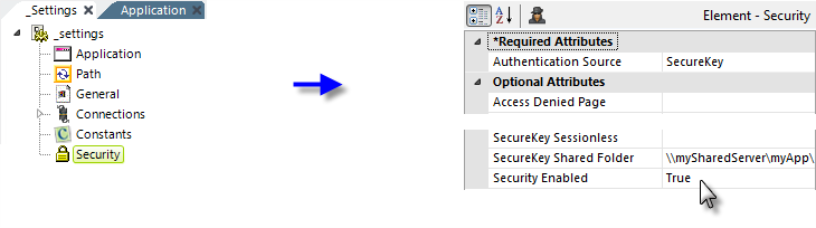
In the _Settings definition, set the Security element's SecureKey Shared Folder attribute to a network path, as shown above. Files in the SecureKey folder are automatically deleted over time, so do not use this folder to store other files.
Keywords: clustering, cluster, clustered