Assigning a Style Sheet to Your Definition
Once the CSSExample.css style sheet file has been copied to your Logi application folder, you have to assign it to your report definition.
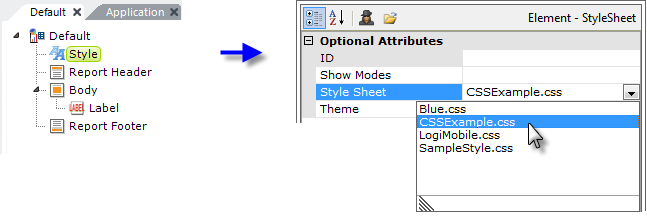
- Open your report definition in the Workspace panel and select the Style element, as shown above.
- In the Attributes panel, click the Style Sheet attribute and pull-down the list of available style sheets.
- Select the CSSExample.css style sheet entry in the list. Now the classes in that style sheet are available for use in your definition.
- You can open the selected style sheet in an external editor, if you have installed one, by clicking the Open File icon at the top of the panel. This will launch the application associated in the file system with the .css file extension and open the file in it.
Assignment Using a URL
If a style sheet resides outside of your Logi application, it can instead be assigned using a fully-formed URL, such as
- https://www.myFirm.com/CSS/myStyleSheet.css
Just enter the URL into the Style Sheet attribute, instead of selecting a file name from the drop-down list.
Global vs. LocalStyle Sheet
The presence of the Style element in a report definition indicates use of a local style sheet. A Logi application usually contains many report definitions and each definition can use a separate style sheet but, more often, it's convenient to use a global style sheet. A global style sheet is configured in the _Settings definition:
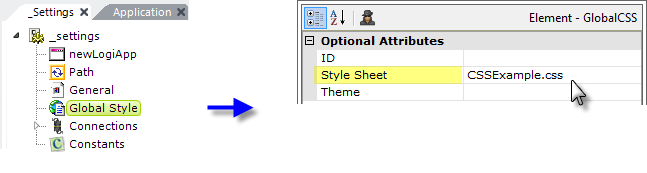
- Open the _Settings definition and add a Global Style element to it, as shown above.
- Select the newly added Global Style element in the Workspace panel.
- In the Attributes panel, enter a value for the Style Sheet attribute or select one from the pull-down list.