Downloading and Installing the Samples
Downloading and using the sample applications is easy.
You can access Info samples here, and find the one you want using the Search feature.
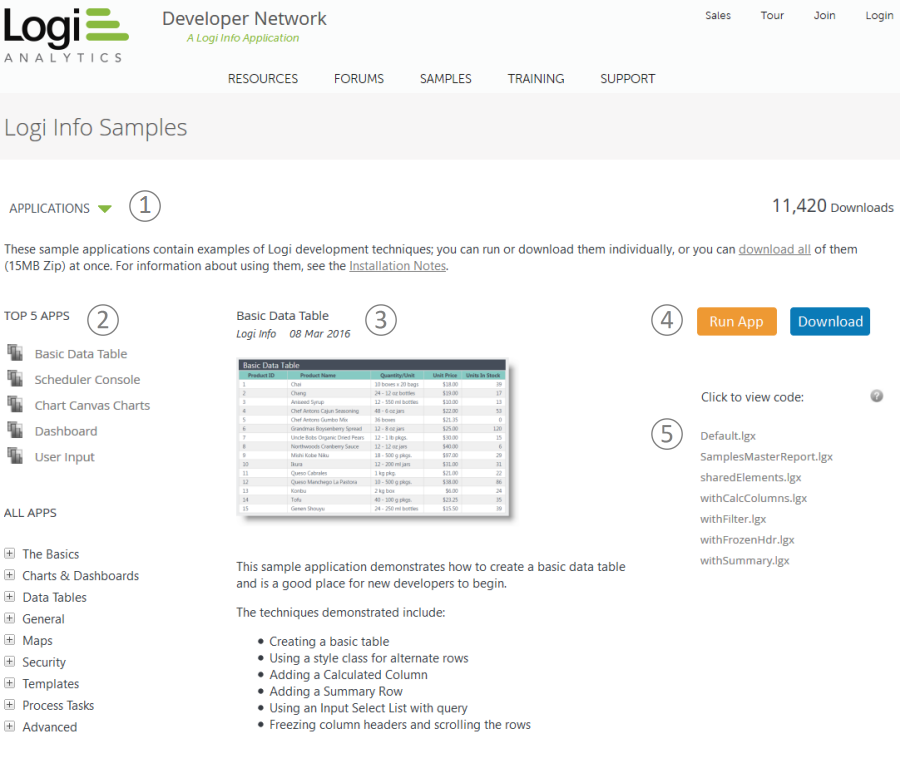
Both links take you the DevNet Samples page, shown above. The key features of this page are numbered in the image and include:
- You can choose between sample Applications, Plug-ins, and Themes.
- The most popular samples are shown for easy access here, and all of them are shown lower down the page.
- The selected sample appears here with a small image, compatibility information, and a description of the techniques demonstrated.
- You can run almost all of the sample applications immediately by clicking the Run App button; the sample application will run in a new browser window so you can see it and interact with it. You can click the Download button to download the sample to your computer (see below).
- If you just want to look at the sample's source code, or copy a small part of it without doing a complete download and install, click a source file link here to open it in another browser window
Downloading Sample Applications
If you choose to download a sample application, they're made available as files with an ".lgxzip" file extension. They're usually quite small and downloading is very fast.
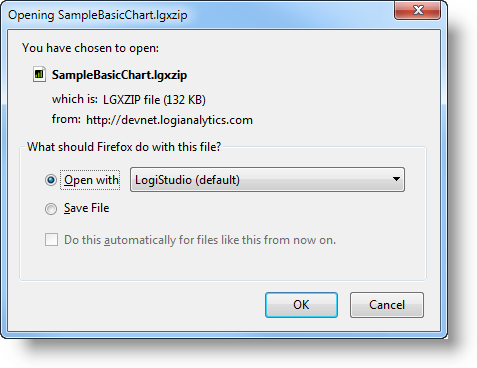
You should see a dialog box like the one shown above after clicking the Download button. If you choose Open with, the file will be saved to a temporary location on your computer and Logi Studio will launch automatically to open it. If you choose Save File, the file will be saved on your computer and you can then use a file system tool, such as File Explorer, to navigate to it and double-click it, which will launch Logi Studio.
Once Logi Studio launches, it will automatically open and extract the downloaded application, then save it to this location (may vary, based on OS):
C:\Documents and Settings\<username>\My Documents\LogiXML Samples\<SampleAppName>
Then Logi Studio's New Application wizard will run. This wizard will install the application, register it with your web server, and test it. Once the wizard completes, you can run the application immediately.
When you upgrade Logi Info to a newer version, samples you have downloaded and worked with previously will not be affected.