Customizing Page Report Studio Profile
You can configure the preferences and features of Page Report Studio by profile on the Server Console. This topic describes how you can customize Page Report Studio profile properties.
You need to be an administrator to access the Administration > Server Profile > Customize Profile page, which provides default settings for Page Report Studio and controls whether end users can configure the settings in the My Profile > Customize Profile page. After you change the settings in the Server Profile > Customize Profile page to enable or disable some features, end users can configure Page Report Studio preferences in the My Profile > Customize Profile page for their own, that is, they can decide whether to disable the features that you have enabled.
To configure Page Report Studio preferences and features:
- Choose according to your user account:
- Anyone can configure for themselves: go to the My Profile > Customize Profile > Page Report Studio tab.
- Administrators can configure for all users: go to the Administration > Server Profile > Customize Profile > Page Report Studio tab.
- In the Features tab, select the feature profile from the Default Profile list to define the features you want to use in Page Report Studio.
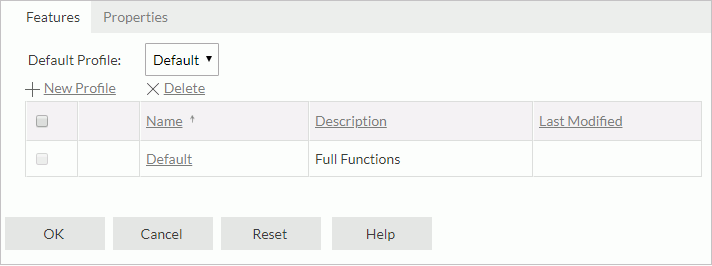
The Default profile enables all the Page Report Studio features. Administrators can create, edit, or remove the customized feature profiles. End users can only select a profile and view its settings.
- To create a profile, select New Profile. In the Page Report Studio Profile dialog box, define the features in the profile.
- To edit a profile, select its Edit in the profile table.
- To remove a profile, select it in the profile table, then select Delete.
- In the Properties tab, specify the properties for configuring the Page Report Studio screen elements and preferences. The properties include two categories: Default and Advanced. Some properties are only available in the Administration > Server Profile page.
- Select OK to accept the profile settings.
The following table describes the properties for configuring the Page Report Studio settings.
| Option | Description |
|---|---|
| Default properties | |
| User Information Bar | Select to display the User Information bar on the top of the Page Report Studio window, showing information about the user, catalog, and report. |
| Toolbar | Select to show a default toolbar. |
| Table of Contents | Select to show the TOC Browser by default. |
| Resource View | Select to show the Resource View panel. |
| Toolbox | Select to show the Toolbox panel. |
| Right-click Menu | Select to show a shortcut menu when right-clicking a report component, which can help with most of the component operations in Page Report Studio. |
| Pop Up New Window for Links | Select to display a new web browser window for the link target, which can be a link report, a detail report, a URL, a chart hyperlink, or the detailed information created from the go-to-detail function. When defining such links in Logi Report Designer, if you have selected Server Setting as the target frame of the links, this property defines where Server displays the corresponding link targets. |
| Editing Marks | Select to show editing marks (dashed outlines for objects and report body). If cleared, Server does not show the editing marks when you focus on report objects, and you cannot move or resize report objects. |
| Pop Up Save Criteria Dialog | By default, this property is selected. Server displays the Save Report Template dialog box when you close a report that you have made changes to, since you first opened it in Page Report Studio. A change includes any action such as sort, filter, and drill, as well as actual changes to the template such as adding and removing objects. Clear this property if you don't want to see the Save Report Template dialog box and save any changes to reports. The next time you open reports, Server displays their versions which you last saved explicitly. A second way to avoid the Save Report Template dialog box is to create a profile in which you clear Pop Up Save Criteria Dialog and assign the profile to a user or to a report. Then, when the user closes the report, Server does not display the Save Report Template dialog box and discards any changes the user made to the report. |
| Switch Reports with Tab | Select if you want to switch among report tabs using tabs in page reports.
By default, this property is cleared, which means that when a report contains several report tabs, you can use the Go To list on the toolbar to switch among the report tabs. In addition, Server also display the path for tracing the master/detail report navigation in the Go To list. |
| Show Master Report | Select if you want to show the master report in the same window when opening a detail report by default. You can go back to the master report by selecting the master report name. Clear this property if you want to close the master report after opening the detail report. |
| Tool Tips on Toolbars | Select to show the tooltips for toolbar commands. |
| Always Prompt Query Filter | Select if you want to display the Query Filter dialog box when inserting the first field from the Resource View panel into a blank component. |
| Mouse Wheel Turn to Page | Select if you want to use the mouse wheel to scroll up/down reports. |
| Always Prompt Whether to Adjust Page Size Automatically | Select if you want to display a message box when Page Report Studio is going to adjust the page size if the width of a table exceeds the defined page size. |
| Zoom | Specify the zoom ratio at which you want to display Page Report Studio pages. |
| Browser Page Title | Specify the title for the Page Report Studio window, on the Page Report Studio window title bar. |
| Filter Menu | Specify the items you want to show on the Filter menu.
|
| Grid | Specify the grid properties.
|
| New Ad Hoc Report | Specify the properties for creating reports in Page Report Studio. This section is available only when you have a Logi Report Live license for Server.
|
| Views in Page Report Studio | Specify the properties for the Basic View and Interactive View of Page Report Studio.
|
| Advanced properties | |
| Advanced User | Select to enable Page Report Studio advanced features, such as editing group and report tab properties from the shortcut menu. In Page Report Studio, some features are only available to advanced users, including:
|
| Show Group by Name | Select to show the groups by name in the TOC panel. |
| Report Rendering Mode | Specify a way of running and laying out a report in Page Report Studio.
|
| Background Mode Timeout | Specify the time after which Server will continue to run page reports in the background mode. When it runs a page report and has not generated the result after the specified time, Server will automatically run the page report in the background mode. Once the report is complete, you can find the record in the My Tasks > Background Tasks table.
|
| Maximum Number of Open Reports | Specify the maximum number of page reports that you can open at the same time.
Whether or not an open page report interacts with Server, it holds many resources. As a result, opening many reports will decrease server performance. Thus, you need to specify the maximum number of page reports that you can open at the same time in Page Report Studio, to prevent a large number of page reports from being open simultaneously and to improve the server performance. If the number of open reports exceeds the limit, Server displays an error message, prompting you to close one before opening a new one.
|
| Select Catalog Linking Model | Select if you want to define the relationship between a report and its catalog when saving the report to a different folder in Page Report Studio: either link the report with the catalog or copy the catalog to the folder where you want to save the report.
Then, select either As Linked Catalog or As Catalog Copy from the list, as the default value in the Save As dialog box of Page Report Studio. |
 Previous Topic
Previous Topic
