Dynamic Security
Logi Report Server administrators can change the security policy of a catalog at run time, without having to edit the security in Logi Report Designer and publish the catalog again. This topic describes how you can create and apply dynamic security policies for catalogs using security files, which contain catalog internal security definitions.
Developer users can also use API to manage dynamic security.
This topic contains the following sections:
- Creating Security Files
- Creating Dynamic Security
- Changing the Security File of a Dynamic Security Policy
- Downloading Dynamic Security
- Applying Dynamic Security
Creating Security Files
The security files that you can use to create dynamic security on Logi Report Server are in XML format. You can create the security files by yourself, however, the best way to generate a security file is using Logi Report Designer.
A security file can contain security definitions of Record Level Security (RLS), Column Level Security (CLS) and Business View Security. For how to define RLS and CLS in an XML file, refer to Importing/Exporting Security Information from/to External XML Files in the Logi Report Designer Guide. As for the format of business view security, you can refer to the sample file DynamicSecurity.xml, which is stored in <install_root>\help\samples\DynamicSecurity.
Suppose that a business view security policy is defined as follows:
| Principal | Element | Visible Permission | Access Permission | Allowed Set | Denied Set | Allow Unspecified Members |
|---|---|---|---|---|---|---|
| everyone | Customer.Country | Allow | Allow | China | Japan | True |
In the XML file, it will be written like below:
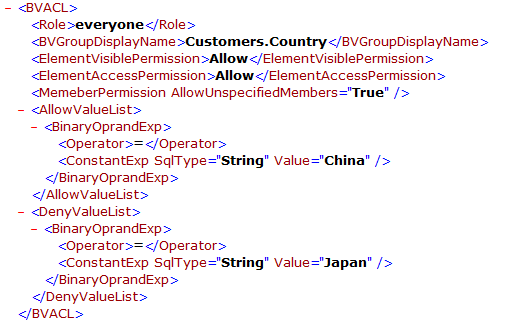
When the Allowed Set and Denied Set are defined using expressions, for example:
| Principal | Element | Visible Permission | Access Permission | Allowed Set | Denied Set | Allow Unspecified Members |
|---|---|---|---|---|---|---|
| everyone | Orders Detail.Order ID | Allow | Allow | "Order ID" > 3431 And "Order ID" < 3005 | "Order ID" between 3008 and 3011 | True |
In the XML file, the business view security policy will be like this:
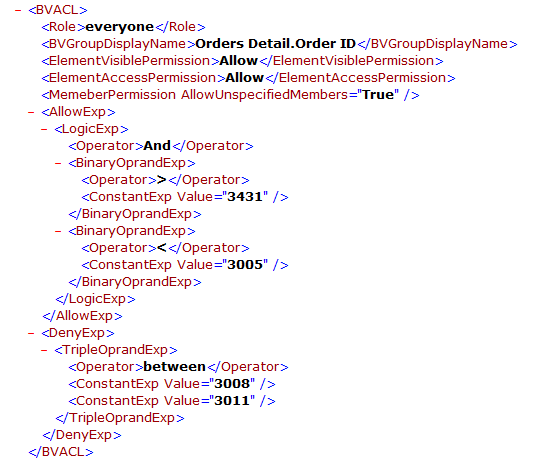
Creating Dynamic Security
To create a dynamic security policy, take the following steps:
- In the Server Console, point to Administration on the system toolbar, and then select Security > Dynamic Security from the drop-down menu. Server displays the Dynamic Security page.
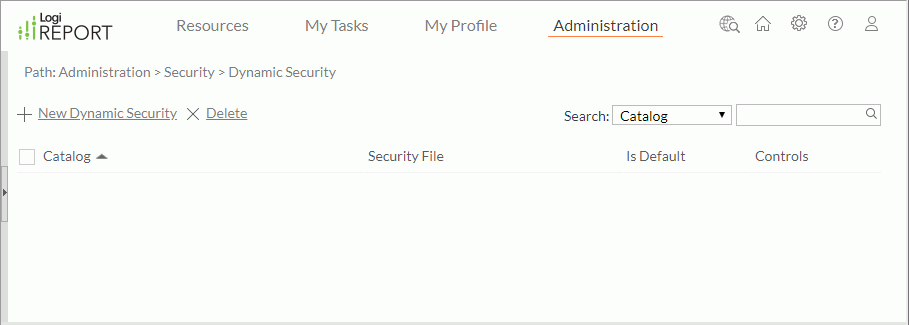
- Select New Dynamic Security on the task bar.
- In the New Dynamic Security dialog box, select the Browse button next to the Catalog text box.
- In the Select Catalog dialog box, browse to the catalog you want to create dynamic security for and select OK.
- Select the Browse button next to the Security File text box, select the security file based on which the dynamic security for the catalog will be created, then select Open.
- Select OK in the dialog box to create the dynamic security, and it is added to the dynamic security table.
One catalog can have several dynamic security policies. In this case, you can specify which one of them will be used as the default dynamic security of the catalog. To do this, select the false link in the Is Default column for the dynamic security.
If you want to remove a dynamic security policy, select it in the dynamic security table, then select the Delete link above the table. You can delete multiple dynamic security policies at a time.
The following table describes the options in the Dynamic Security page:
| Option | Description |
|---|---|
| New Dynamic Security | Creates a dynamic security in the New Dynamic Security dialog box. |
| Delete | Deletes the selected dynamic security. |
| Search | Searches for specific dynamic security.
|
| Dynamic security table | |
| Check box | Select or clear a dynamic security. Select the check box on the column header to select all the dynamic security. |
| Catalog | Displays the catalogs for which the dynamic security is created with the full resource path, for example, /SampleReports/SampleReports.cat. You can select the column header to sort the column. |
| Security File | Displays the names of the catalog security files for the dynamic security. You can select the column header to sort the column. |
| Is Default | Shows whether the dynamic security is set to the default. The value is editable. Select in the Is Default cell of a dynamic security and then select true or false from the drop-down list. For a catalog, only one dynamic security can be set to true and the latest setting takes effect. You can select the column header to sort the column. |
| Controls | Controls the dynamic security.
|
Changing the Security File of a Dynamic Security Policy
The security file based on which the dynamic security policy of a catalog is created can be modified. To do this, select the Upload link in the Controls column for the dynamic security, then in the Upload Dynamic Security dialog box, select another security file to create the dynamic security for the catalog.
Downloading Dynamic Security
The dynamic security defined on server can be downloaded to a file. To do this, select the Download link in the Controls column for the dynamic security, in the displayed dialog box, select OK to save it. You can then further modify the security definitions in the file. After editing, you can upload the file to a dynamic security policy to change the security definitions in the policy.
Applying Dynamic Security
When a catalog is specified with a default dynamic security policy, when running reports, dashboards, or analysis templates which use the catalog, no matter interactive, on-demand, or scheduled, Logi Report will always try to load the dynamic security for the catalog before running and try to use the security defined in the security file on which the dynamic security is created to replace the catalog security.
- For business view
For each given principal and business view, if there is security definition in the security file, the whole security definition for this principal on this business view will be replaced.If the security file mentions a business view element, but the element is not in the catalog, it will be ignored.
- For security entry
For a given principal and a security entry, if there is CLS definition in the security file, it will replace the CLS in the catalog security. If there is RLS definition in the file, it will replace the RLS in the catalog security.
If there is no default dynamic security specified for a catalog, the security definitions created in the catalog at design time will be used.
 Previous Topic
Previous Topic
 in the text box to start the search. You can use the x icon in the text box to clear the input text.
in the text box to start the search. You can use the x icon in the text box to clear the input text.