Managing Groups
Managing groups includes many functions and they are available to administrators only. This topic describes creating groups, adding members to groups, customizing the scheduling recipients for groups, and other group functions.
To manage groups, first select the realm in which the groups are, then in the server console, point to Administration on the system toolbar and select Security > Group from the drop-down menu to display the Group page.
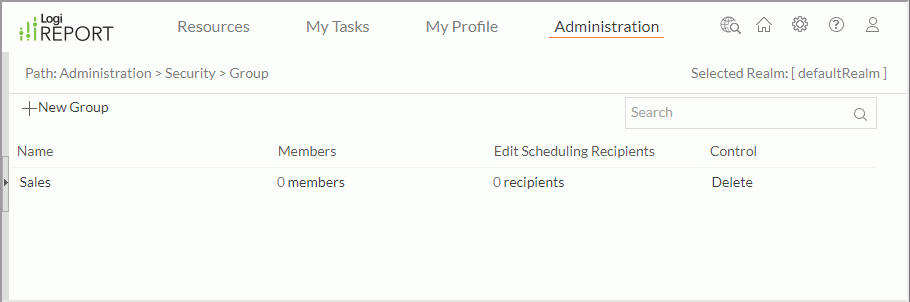
You can select the following links for the group management tasks:
- Creating a New Group
- Searching for Groups
- Editing a Group
- Editing the Members of a Group
 Editing the Scheduling Recipients for a Group
Editing the Scheduling Recipients for a Group- Deleting a Group
Creating a New Group
- Select New Group on the task bar. Report Server displays the New Group dialog box.
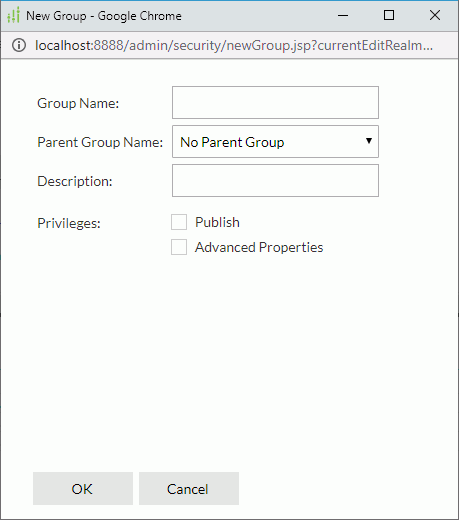
- In the Group Name text box, type the name of the group.
- From the Parent Group Name drop-down list, you can select a parent group for the new group.
- Type the description of the group to briefly describe it.
- Select Publish and Advanced Properties to give the group the privileges of publishing resources to Logi Report Server and of viewing advanced resource properties information.
- Select OK to create the group. The new group is now added in the group table.
Searching for Groups
In the Search box, type the text of the group names you want to search for and the groups containing the matched text will be listed. After typing text in the Search box, you can select  that appears in the box to specify the following search options: Highlight All, Match Case, and Match Whole Word. To cancel the search operation, clear the text or select
that appears in the box to specify the following search options: Highlight All, Match Case, and Match Whole Word. To cancel the search operation, clear the text or select  .
.
Editing a Group
In the group table, select the name of the group. In the Edit Group dialog box, add or remove the Publish and Advanced Properties privileges for the group and select OK.
Editing the Members of a Group
You can edit members of a group, such as adding a new member, or removing a member from the group. To do this, in the group table, select the members link of the group. The member list of the group is then displayed.

The following shows the options in the member list:
| Option | Description |
|---|---|
| Search box | Searches for the required members. |
| Name | Shows the name of the members. |
| Type | Shows the type of the members: User, Group, or Role. |
| Authentication | Shows the members' authentication type: Local or LDAP. |
| Remove | Click to remove the selected members from the group. |
| Add Members | Click to display the members that can be added to the group. |
| Add | Click to add the selected members to the group. |
You can edit the members of the group as follows:
- To add a member to the group, select the Add Members link, select the new member, and then select the Add button.
- To remove a member from the group, select the member and then select the Remove button.
Notes:
- A group can have more than one child member and parent member.
- A parent member cannot be added to the current group as its child member.
 Editing the Scheduling Recipients for a Group
Editing the Scheduling Recipients for a Group
Logi Report Server adopts permission control on the scheduling recipients each user can access. You can customize the scheduling recipients for a group so that when the users belonging to the group schedule report tasks to publish the report results to e-mail, they are able to select the recipients allowed for the group to use the recipients' addresses to send the e-mails.
- In the group table, select the recipients link of the group. Server displays the recipient list for the group.
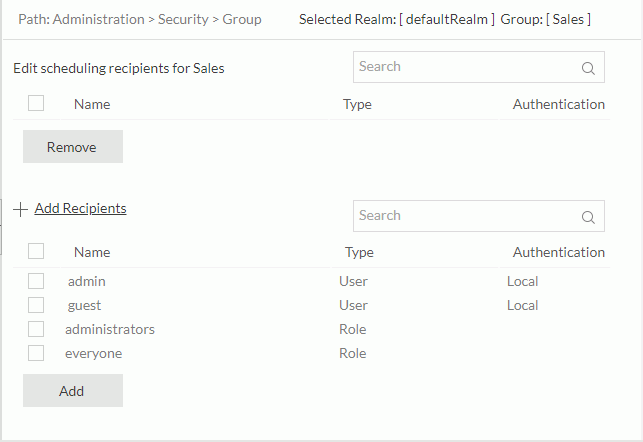
- Select Add Recipients. Server displays the recipients that you can choose.
- Select the recipients that you would like to be accessible to the users in the group.
- Select Add. Server displays a confirmation message. After you confirm, server moves the recipients you just selected to the recipient list above.
To remove a recipient from the group, select it in the above recipient list and then select Remove.
Deleting a Group
If you find a group is no longer required, you can delete it by selecting the corresponding Delete link in the Control column of the group table. However, groups that are not empty, having child members or parent members, cannot be deleted.
 Previous Topic
Previous Topic