Enter Values
The Enter Values dialog box is used to specify multiple values for a parameter. It appears when you click in the value combo box while specifying values for a parameter that allows for multiple values.
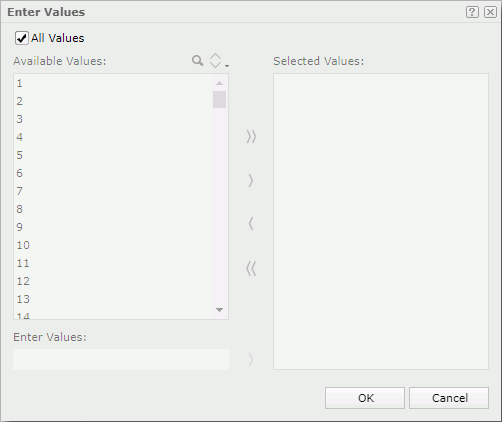
All Values
Available when the parameter's Enable the "All Values" Option property is true. It specifies whether to apply all values of the parameter. When the parameter is inserted as a field into a report and All Values is selected as the value, the field will show the string "All".
Only when this option is unselected, can the following options for adding values be enabled.
Available Values
Lists the predefined parameter values for selection. When the parameter is bound with a column, but the display column is different from the bound column, values of the display column are listed here.
 When the parameter has more than 500 values, after you scroll down to the bottom of the value list, more values will be automatically loaded into the list.
When the parameter has more than 500 values, after you scroll down to the bottom of the value list, more values will be automatically loaded into the list.
 Search
Search
Opens the search box to search for values among the available values. To start the search, type the text you want to search for and the values containing the matched text will be listed. The search results are case insensitive and do not match whole word. Sort
Sort
Displays the Sort drop-down menu to sort the values in the ascending or descending order or following the original order as in the database.
Enter Values
Available when the parameter's Allow Type-in of Value property is true. It allows you to add values for the parameter manually.
 Calendar icon
Calendar icon
Opens the calendar to specify a date and time value for the parameter. Available only when the parameter is of the Date, DateTime, or Time type.
Selected Values
Lists the values selected. The selected values are case sensitive.

Adds the selected values from the Available Values box to the Selected Values box, or adds the value you type in the Enter Values text box to the Selected Values box.

Removes the selected values from the Selected Values box.

Adds all the listed values from the Available Values box to the Selected Values box.

Removes all the values from the Selected Values box.
OK
Closes the dialog box and selects the specified values for the parameter.
Cancel
Does not retain any changes and closes the dialog box.

Displays the help document about this feature.

Ignores the setting and closes this dialog box.
 Previous Topic
Previous Topic