Going Explained
You can select to show certain groups of records in a banded object and switch among the groups to see the data you want. This action is called going, which divides into go-to, go-up, go-down, and go-to-detail, as indicated in the diagram. You can think of this action as being like a filter, when you go to a group you filter all of the other groups out of the report. The going action does not apply to banded objects created in Page Report Studio. It is available only for banded objects created in Logi JReport Designer which contain groups and have not been converted to use a business view. If a banded object has been converted to use a business view or is created from a business view you will see Drilling instead of Going.
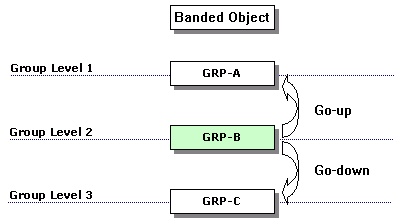
- Go-To
The go-to action allows you to switch the data presented in a banded object from any group to any other group. - Go-Up
Go-up means to jump up one group level to show the records of a particular group. - Go-Down
Go-down means to jump down one group level to show the records of a particular group. - Go-to-Detail
Go-to-detail allows you to concentrate on the details of a group.
After a going action has been performed, the data presented in the banded object will be re-loaded from the data buffer, showing only the records in the selected group, and the new report created by going can also be viewed, printed, and exported to other format in the same way as the original report. In addition, when you perform the going actions on a report, a report chain is created. You can select the Back  or Next
or Next  button on the toolbar to return back to the previous level or go forward to the next level in the report chain. You can also select
button on the toolbar to return back to the previous level or go forward to the next level in the report chain. You can also select  and select an item from the drop-down list to switch to that report directly.
and select an item from the drop-down list to switch to that report directly.
The following describes the use of the going actions based on Banded_Link.cls in the SampleReports folder of Public Reports, which contains a banded report.
Go-To
- Put the mouse pointer over the Banded_Link.cls report row and select the Run button
 on the floating toolbar to run the report with the default parameter values.
on the floating toolbar to run the report with the default parameter values.
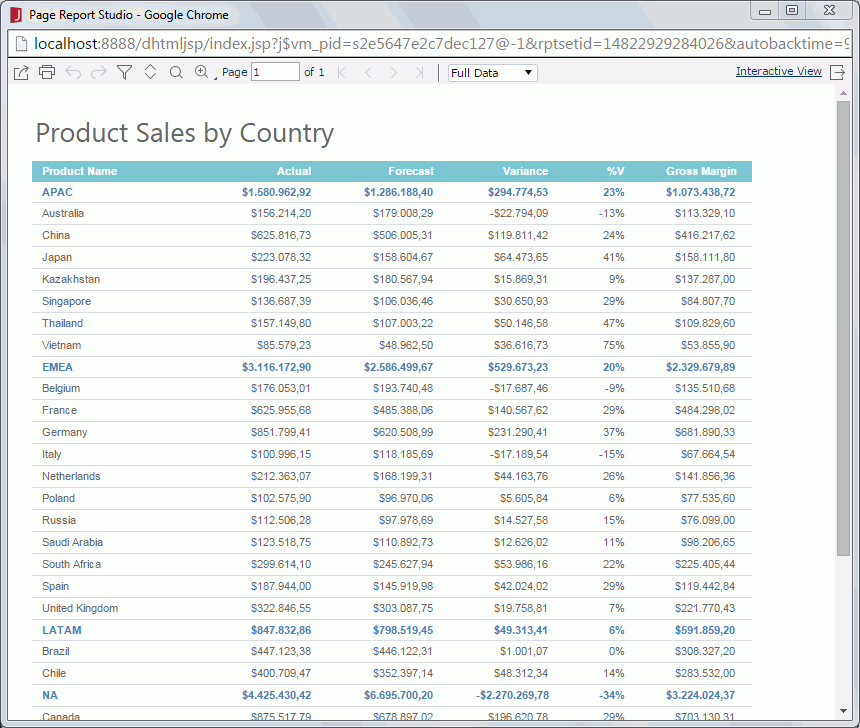
- Point to the region APAC, right-click and select Go To > APAC > Vietnam from the shortcut menu.
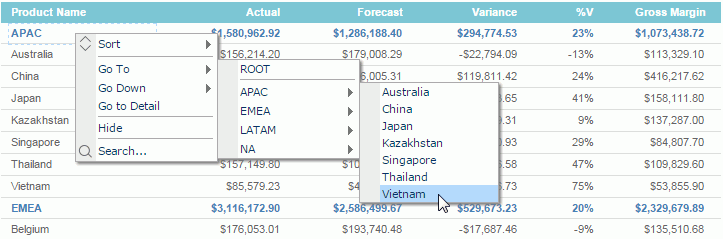
Then only the data about Vietnam is displayed.
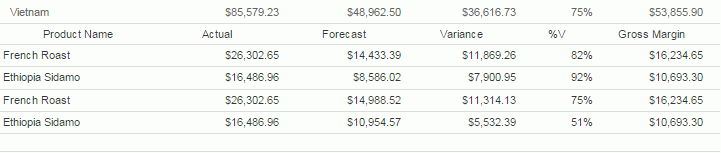
- To return to the original status, select
 on the toolbar, or right-click any value and then select Go To > ROOT on the shortcut menu.
on the toolbar, or right-click any value and then select Go To > ROOT on the shortcut menu.
You may notice that the result is not dependent on what you right-clicked, in other words, you can right-click any field value in the banded object or even the blank part of a group header/footer panel or detail panel, in order to perform a go-to action.
Go-Up
For a go-up action, you need to right-click a group header/footer panel or any object in the panel, at the same time, you should make sure that this group level is lower than some other group levels.
- Undo the go-to action in the above example.
- Point to any country, for example China, right-click and select Go Up > LATAM from the shortcut menu.
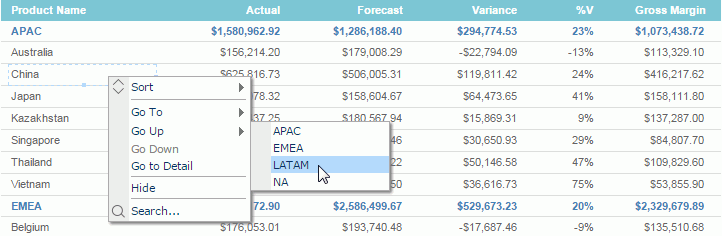
Then only the data about LATAM is displayed.

At Step 2, you may find that items listed on the Go Up submenu are regions of the Region group level which is one level higher than the current group level - Country. That is, the go-up action allows you to focus your attention on the groups of a higher level than what you right-click.
Go-Down
For a go-down action, you need to right-click a group header/footer panel or any object in the panel, at the same time, you should make sure that this group level is higher than some other group levels.
- Undo the go-up action in the above example.
- Point to APAC, right-click and select Go Down > Singapore from the shortcut menu.

Then data about Singapore is displayed.
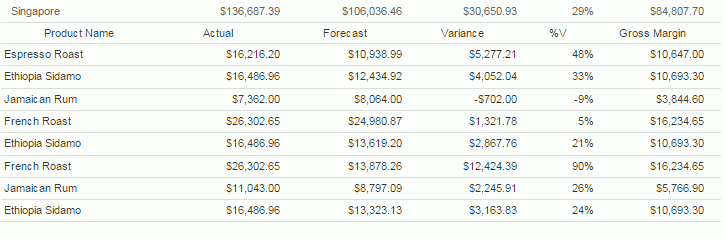
At Step 2, you may find that items listed on the Go Down submenu are countries of the Region group level which is one level higher than the group level of Country, and only countries in the Asia Pacific (APAC) region are displayed. That is, the go-down action allows you to focus your attention on the groups of a lower level than what you right-click, and only those lower-level groups which are related with the higher-level group value you right-click will be concerned.
Go-to-Detail
If a banded object contains group information, then a field, label, image or shape map in a group header/footer panel of the banded object can be used to obtain information of that group, and a chart in a banded object also has the similar function. The go-to-detail action should be predefined at report design time. You can refer to "Obtaining Detailed Information from a Banded Object" in the Logi JReport Designer User's Guide for more information.
- Undo the go-down action in the above example.
- Point to LATAM, right-click and select Go to Detail from the shortcut menu. Then only the data about this region is displayed. You can also select LATAM directly to perform the go-to-detail action, provided that the select priority of the action is specified to be the highest at report design time.
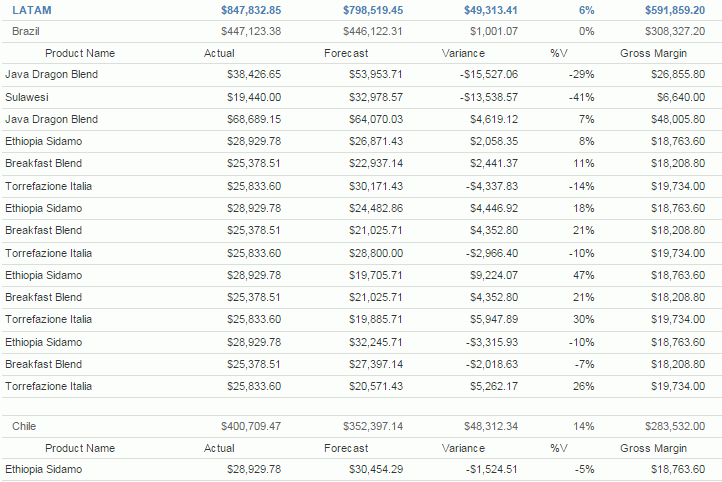
 Previous Topic
Previous Topic
 Back to top
Back to top