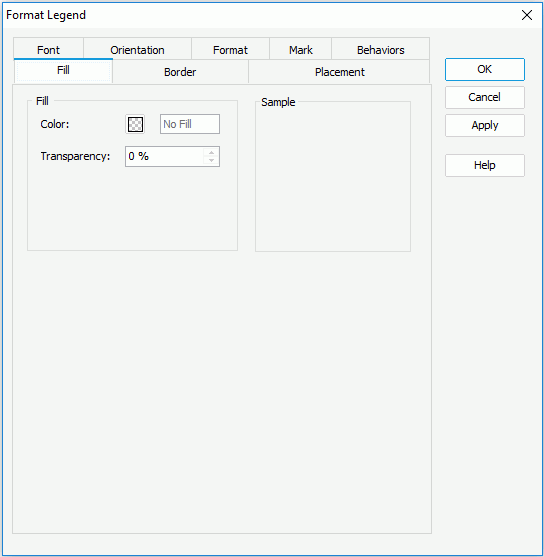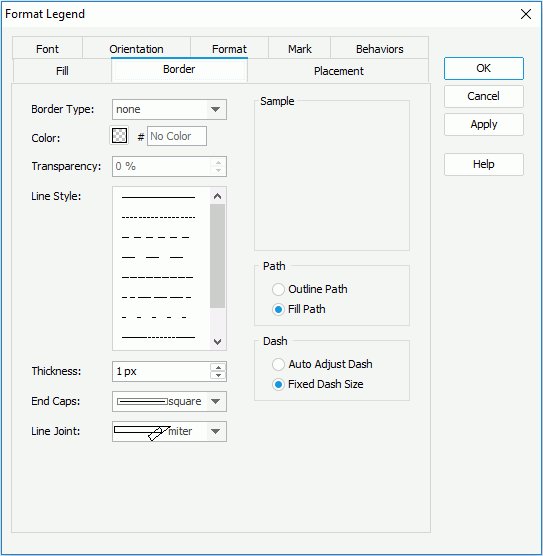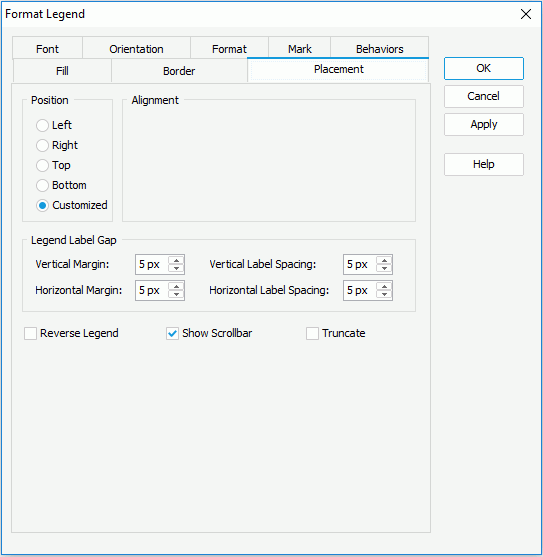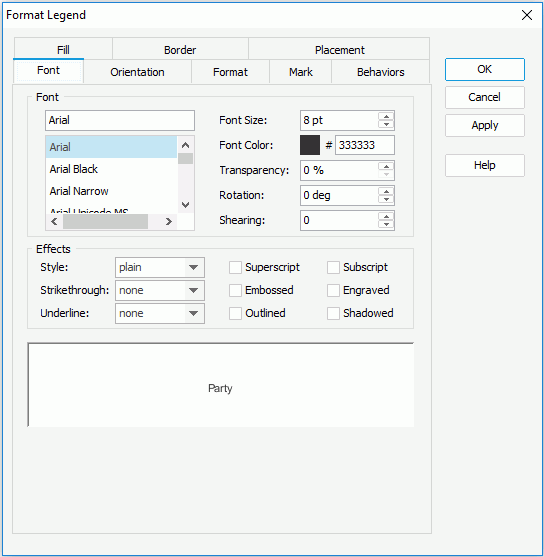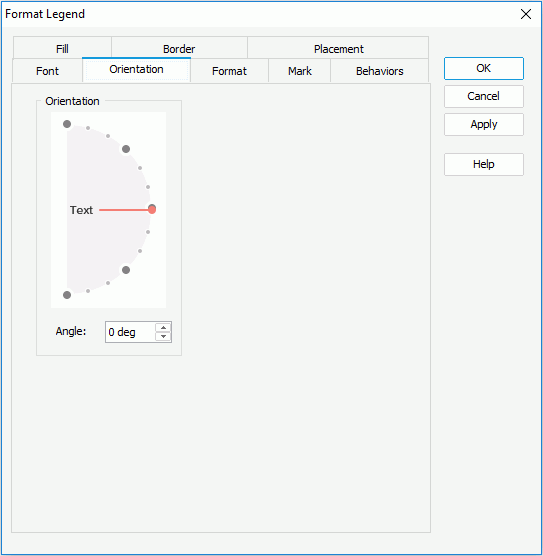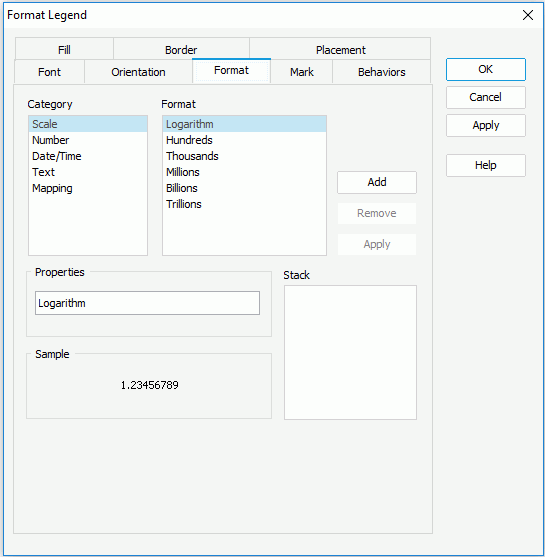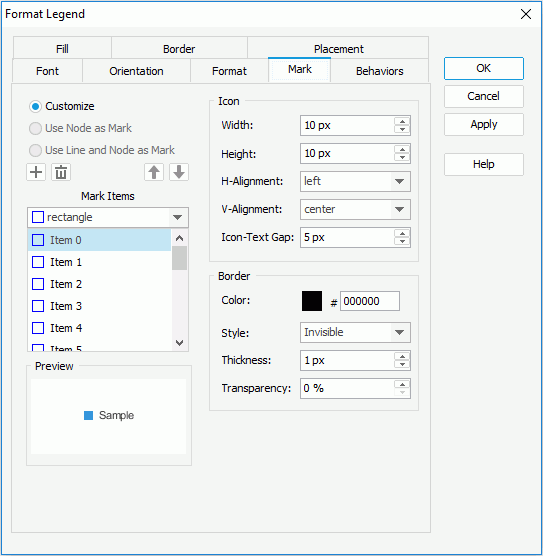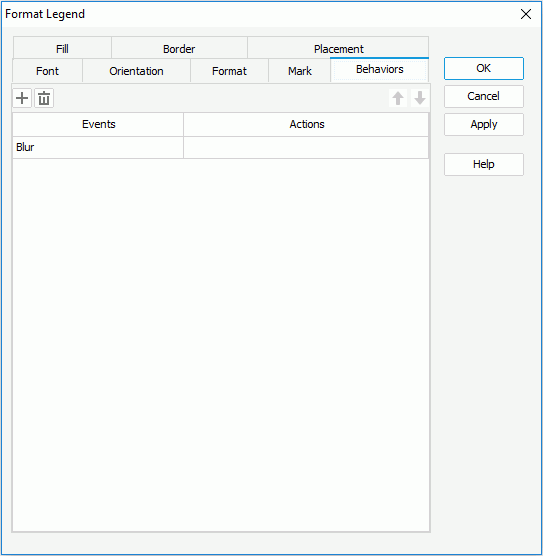Previous TopicNext Topic
Previous TopicNext Topic
Format Legend Dialog (for Library Component)
The Format Legend dialog for library component appears when you double-click the legend of a chart in a library component, or right-click it and select Format Legend from the shortcut menu. This dialog allows you to format the legend in a chart, and consists of the following tabs:
OK
Applies the changes and closes the dialog.
Cancel
Does not retain any changes and closes the dialog.
Apply
Applies all changes and leaves the dialog open.
Help
Displays the help document about this feature.
Fill
Specifies the color and its transparency for the legend of the chart. See the tab.
Color
Specifies the color to fill the legend. To edit the color, select the color image and select a color from the color palette or input the hexadecimal value (for example, 0xff0000) of a color directly in the text box.
Transparency
Specifies the transparency of the color.
Border
Specifies the properties for border of the legend. See the tab.
Border Style
Specifies the type for border of the legend.
- none
The object has no visible border lines. - raised
The object has 3D borders that appear as if they are raised off the page. - recess
The object has 3D borders that appear as if they are pressed into the page. - shadow
The object has two shadowed borders, beneath and to the right of the object. - solid
The object has single-line borders.
Color
Specifies the color for border of the legend.
Line Style
Specifies the line style to apply to the border of the legend.
Thickness
Specifies the thickness of the border, in pixels.
Transparency
Specifies the transparency for the color of the border.
End Caps
Specifies the ending style of the border line.
- Butt
Ends unclosed sub paths and dash segments with no added decoration. - Round
Ends unclosed sub paths and dash segments with a round decoration that has a radius equal to half of the width of the pen. - Square
Ends unclosed sub paths and dash segments with a square projection that extends beyond the end of the segment to a distance equal to half of the line width.
Line Joint
Specifies the line joint style for the border line.
- Miter
Joins path segments by extending their outside edges until they meet. - Round
Joins path segments by rounding off the corner at a radius of half the line width. - Bevel
Joins path segments by connecting the outer corners of their wide outlines with a straight segment.
Path
Specifies the fill pattern of the border line.
- Outline Path
Specify the fill pattern of the border line to be outline path. - Fill Path
Specify the fill pattern of the border line to be whole path.
Specifies the dash size of the border line.
- Auto Adjusted Dash
If selected, the dash size will be adjusted automatically. - Fixed Dash Size
If selected, the dash size will be fixed size.
Sample
Displays a preview sample of your selection.
Placement
Specifies the location of the legend object. See the tab.
Position
Specifies the position of the legend to be left, right, top, bottom or customized by dragging on the chart manually. You can preview the samples when the position is not Customized.
Alignment
Specifies the alignment format for the legend.
Legend-Label Gap
Specifies the minimum distance between the legend entry labels.
- Vertical Margin
Specifies the minimum vertical distance between the legend entry labels, in pixels. - Vertical Label Spacing
Specifies the vertical distance between legend labels, in pixels. - Horizontal Margin
Specifies the minimum horizontal distance between legend entry labels, in pixels. - Horizontal Label Spacing
Specifies the horizontal distance between the legend entry labels, in pixels.
Reverse Legend
Specifies whether the legend entries will be re-arranged in a reverse order.
Show Scrollbar
Specifies whether to show a scrollbar on the legend to fully view the legend content when the content does not fit into the legend.
Truncate
Specifies whether to truncate the legend entry label text when the text overflow the labels.
Font
Specifies the font format of text in the legend entry labels. See the tab.
Font
Specifies the font format of text in the legend entry labels.
- Font list
Lists all the available font faces that can be selected to apply to the text. - Font Size
Specifies the font size of the text. - Font Color
Specifies the font color of the text. - Transparency
Specifies the transparency of the text. - Rotation
Specifies the rotation angle of the text around its center, in degrees. The default value is 0. - Shearing
Specifies the gradient of the text.
Effects
Specifies the special effects of text in the legend entry labels.
- Style
Specifies the font style of the text. It can be one of the following: plain, bold, italic, and bold italic. - Strikethrough
Specifies the style of the horizontal line with which the text is struck through. It can be one of the following: none, thin line, bold line, and double lines. - Underline
Specifies the style of the horizontal line under the text. It can be one of the following: none, single, single lower, bold line, bold lower, double lines, bold double, patterned line, and bold patterned. - Superscript
Raises the text above the baseline and changes the text to a smaller font size, if a smaller size is available. - Embossed
Makes the text appear to be raised off the page in relief. - Outlined
Displays the inner and outer borders of each character. - Subscript
Lowers the text below the baseline and changes the text to a smaller font size, if a smaller size is available. - Engraved
Makes the text appear to be imprinted or pressed into the page. - Shadowed
Adds a shadow beneath and to the right of the text.
Sample
Displays the specified font and any text effects.
Orientation
Specifies the alignment format of the legend entry labels. See the tab.
Orientation
Specifies the orientation of the legend entry labels.
Angle
Specifies the angel of the legend entry labels.
Format
Specifies properties for the legend entry labels. See the tab.
Category
Specifies different formats to display the legend entry labels.
- Scale
Lists all the formats of a value of a scale type that can be applied to the legend entry labels. - Number
Lists all the formats of a value of a number type that can be applied to the legend entry labels. - Date/Time
Lists all the formats of a value of a date/time type that can be applied to the legend entry labels. - Text
Lists all the formats of a value of a text type that can be applied to the legend entry labels. - Mapping
Lists all the formats of a value of a mapping type that can be applied to the legend entry labels.
Format
Displays all the formats of the selected category. For more details about every format, see A Detailed Chart Property Reference.
Properties
Specifies the properties for the format that you selected.
Stack
Lists all the formats that you selected from different categories.
Sample
Displays the effects of the selected format that has been added into the Stack list box.
Add
Adds a format to the Stack list box.
Remove
Removes a format from the Stack list box.
Apply
Applies the specified format in the Stack list box to the legend entry marks.
Note: To make settings in this tab take effect, you need to first make sure that the property Label Format Source of the chart legend has been set to Legend Label Format in the Report Inspector.
Mark
Specifies the format of the legend entry marks. See the tab.
Customize
Specifies whether to customize the format of the legend entry marks.
Use Node as Mark
Specifies whether to apply the format of line nodes to the legend entry marks. If selected, the legend entry marks will automatically inherit the style and color of line nodes. Available for line charts only.
Use Line and Node as Mark
Specifies whether to apply the format of lines and line nodes to the legend entry marks. If checked, the legend entry marks will automatically inherit the style and color of lines and line nodes. Available for line charts only.
Mark Items
Specifies the style of the legend entry marks. Select the mark item from the box one by one and choose the style for each item from the drop-down list. Available only when Customize is checked.

Adds a mark item to the box.
Removes a specified mark item from the box.
Moves a selected mark item up a step.
Moves a selected mark item down a step.
Icon
Specifies the properties of the icons.
- Width
Specifies the width of the icons, in pixels. - Height
Specifies the height of the icons, in pixels. - H-Alignment
Specifies the horizontal alignment format of the icons. It could be left, center and right. - V-Alignment
Specifies the vertical alignment format of the icons. It could be top, center and bottom. - Icon-Text Gap
Specifies the gap between each entry mark and entry label, in pixels.
Border
Specifies the border properties of the icons. Available only when Customize is checked.
- Color
Specifies the color of the icon border. - Style
Specifies the line style of the icon border. - Thickness
Specifies the thickness of the icon border, in pixels. - Transparency
Specifies the transparency of the icon border.
Preview
Displays the specified item and mark effects.
Behaviors
Specifies some web behaviors to the legend of the chart. See the tab.

Adds a new web behavior line.

Removes the selected web behavior.

Moves the selected web behavior up a step.

Moves the selected web behavior down a step.
Events
Specifies the trigger event.
Actions
Specifies the action you want the event to trigger.

Opens the Web Action List dialog to bind a web action to the event.