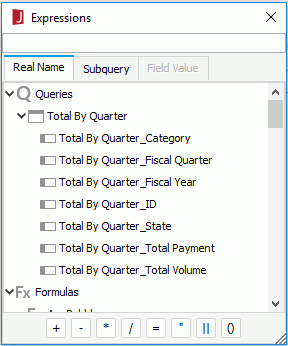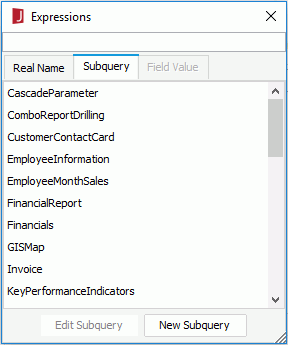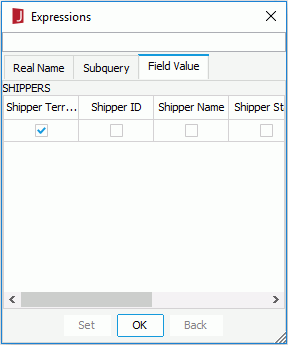Expressions Dialog
The Expressions dialog appears when you select  to compose the filter conditions for a query or dataset.
to compose the filter conditions for a query or dataset.
This dialog consists of three tabs. The Subquery tab is available only when defining a query filter.
Real Name
- When defining a query filter, this tab lists the tables added in the query with all their columns, as well as the parameters and valid formulas in the catalog data source where the query is added.
- When defining a dataset filter, this tab lists the tables added in the data resource on which the dataset is created with all their columns, as well as the parameters and valid formulas in the catalog data source where the data resource is added.
Double-click the required field to create the filter on it.
The following symbols at the bottom allow you to modify the expression according to your requirements.
- +
Adds numbers or fields together in the Expression menu. - -
Subtracts numbers or fields together in the Expression menu. - *
Multiplies numbers or fields together in the Expression menu. - /
Divides numbers or fields together in the Expression menu. - =
Equates fields together - "
Places quotations on long character strings or name that have blanks in them. For example, you should place quotes on values such as "New York" or "Washington DC") - ||
Allows you to place fields together in the same Expression menu. For example, "New York" || "Washington DC") - ( )
Places your fields in parentheses
Subquery
This tab allows you to create a subquery to use in the query filter by editing a query or creating a new query.
- Edit Subquery
Opens the Query Editor to edit the query. - New Subquery
Creates a new subquery here.
Field Value
This tab is disabled when the Expressions dialog is opened while setting the filter field. It lists all column names of the related table, in which the field to be filtered is. Check the column name of the field to be filtered, select OK, then the values of the field will be displayed. Choose the required value and select Set to use it to filter the field.
 Previous Topic
Previous Topic