Action Elements Example: Email Report as Attachment
This example shows a link that uses Action.Email Report to send the current report as a PDF attachment.

- Add a Label element to your report and set its Caption attribute value as desired.
- Beneath it, add an Action.Email Report element. Set its ID and Connection ID attributes appropriately.
- Beneath it, add Action.PDF and Target.PDF elements. By leaving Target.PDF's Report Definition File attribute blank, the default (the current report) will be attached. Other export formats are also supported.
When the report is run and the link is clicked, a modal pop-up panel will be displayed:
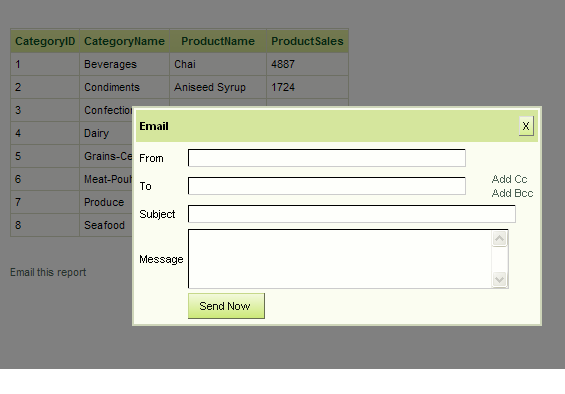
Users can then enter email information. Multiple addresses can be entered in the "To" field by separating them with commas or semi-colons. If you provide values for other attributes, such as From Email Address, those values will appear in the pop-up panel as default values for the user input controls. When Send Now is clicked, the email(s) will sent out, with the exported report attached as a PDF. If it's supported by your browser, the Action.Email Report element will use an HTML5 feature called "local storage" to automatically store the email addresses you enter, preserve them between sessions, and provide them back to you in a list for selection in subsequent sessions. If your browser doesn't support this feature, or if it's turned off in your browser options, obviously the element won't be able to provide the list of addresses for re-use.