Input Check Box
The purpose of the Input check box element is to provide a single, square box (with a caption) that can be checked or unchecked.
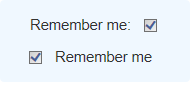
Using It
This element has many of the Input Text element's attributes and these attributes you should note:
| Attribute | Description |
|---|---|
Caption | Specifies identifying text that is displayed to the left of the check box (top example shown above). To display a caption that follows the check box (bottom example), leave this attribute blank and add trailing Space and Label elements. |
Checked Value | Specifies the value that will be passed to the next page or process task as a Request parameter if the check box is checked. No value is passed if the check box is unchecked and the token will not exist, unless an Unchecked Value (see below) is specified. |
Default Value | Specifies the default value for the control. If it matches the Checked Value attribute, a check symbol will appear in the check box. Can be specified using a Request token for a value passed from another report or a process task, and other tokens. |
Unchecked Value | Specifies a value that will be passed to the next page or process task as a Request parameter when the item is not selected. |
This element can be used by itself or within an Input Grid element to make alignment with other Input elements easier. If multiple Input check box elements are placed on a page, there is no inherent relationship between them and each operates independently of the others.
 New for 14.1 Adding HTML Attribute Params to your User Input elements enables you to apply your application to work with other frameworks or libraries easier. Depending on the type of HTML Attribute Params you add, there will be different parameters available to use, or you can define your own parameters. If an attribute was set in both Element and HTML Attribute Params, the one set in the HTML Attribute Params will be ignored.
New for 14.1 Adding HTML Attribute Params to your User Input elements enables you to apply your application to work with other frameworks or libraries easier. Depending on the type of HTML Attribute Params you add, there will be different parameters available to use, or you can define your own parameters. If an attribute was set in both Element and HTML Attribute Params, the one set in the HTML Attribute Params will be ignored.
Getting Its Data
The "state" of the check box, checked or unchecked, can be determined in the next Report or Process task with an @Request token. For example, if the element's ID is set to chkRememberMe and the check box is checked, then in the next page or process task the token @Request.chkRememberMe~will equal the value in the Checked Value attribute. If it is not checked, then this @Request token will not exist, unless a value has been specified in its Unchecked Value attribute. This is an important distinction to note when creating conditional processing that evaluates this token.
More Information
For additional information, see the Element Reference entry for Input Check Box.