Install Logi Info on Windows 10 - Setting File Access Permissions
You will need to set file access permissions to allow Logi Studio and IIS to work together smoothly:
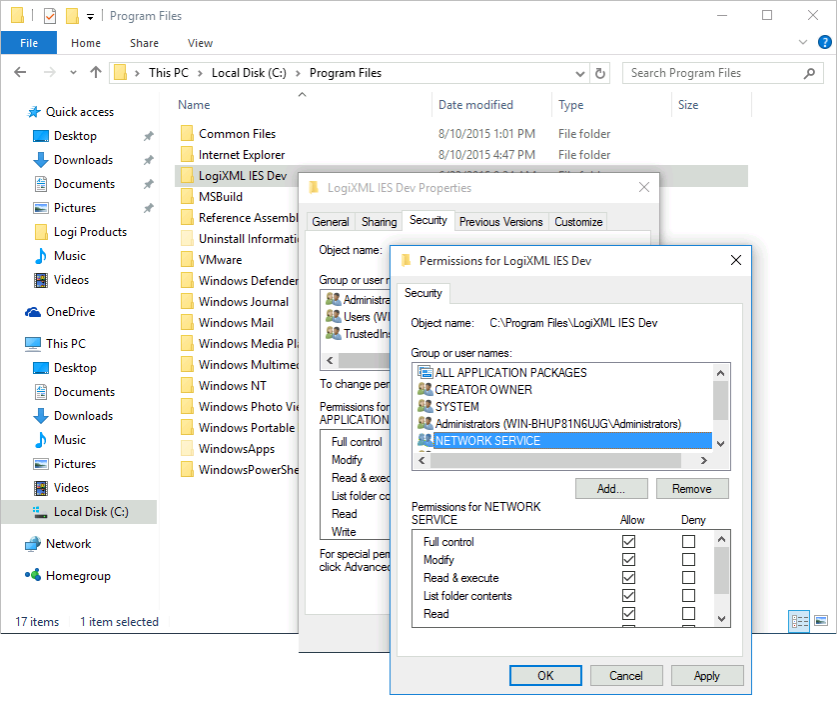
Set the permissions, as shown above, using these steps:
- Use the File Explorer to navigate to C:\Program Files\LogiXML IES Dev and right-click the folder. Select Properties.
- Select the Security tab and click Edit, the Add, and add the account NETWORK SERVICE.
- Set the Permissions for NETWORK SERVICE to Full Control.
- Click OK as necessary to exit