Copy the New Files
Start by copying files from the newly installed version to your working
InfoGo copy, as follows:
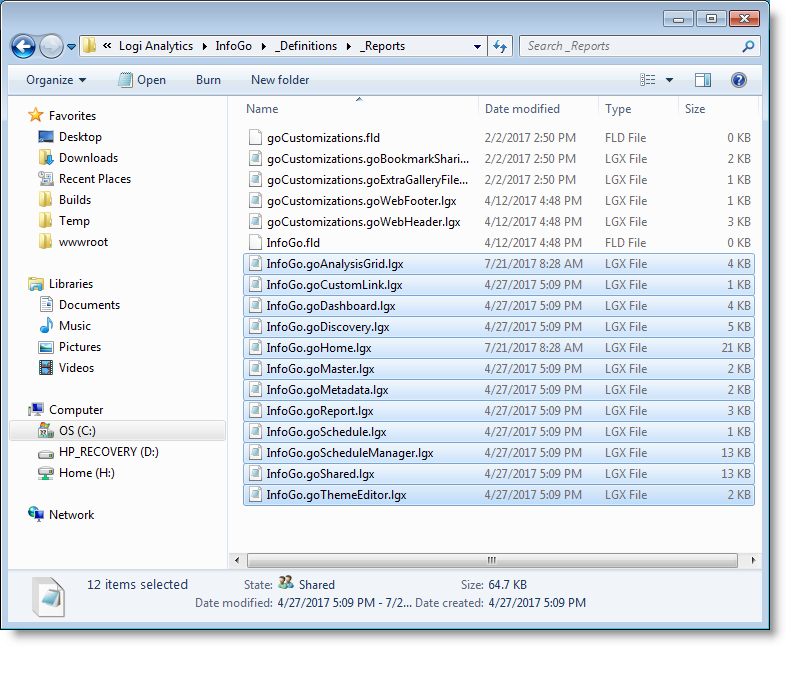
-
Copy all of the Report definition files with the
InfoGo
virtual folder prefix, shown selected above, from the original
_Definitions\_Reports
folder to the target
_Definitions\_Reports
folder, overwriting the existing files.
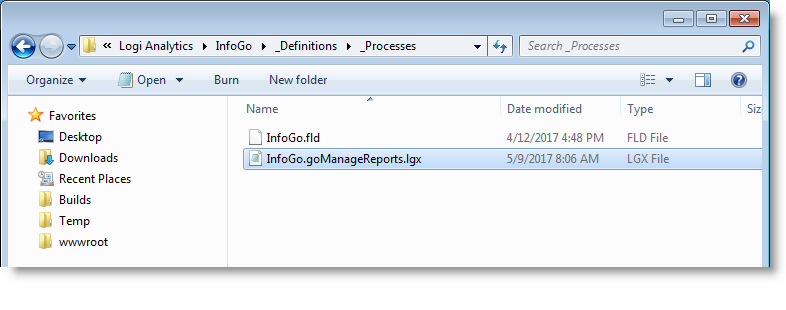
-
Copy the
InfoGo.goManageReports.lgx
file, shown selected above, from the original
_Definitions\_Processes
folder to the target
_Definitions\_Processes
folder, overwriting the existing file.
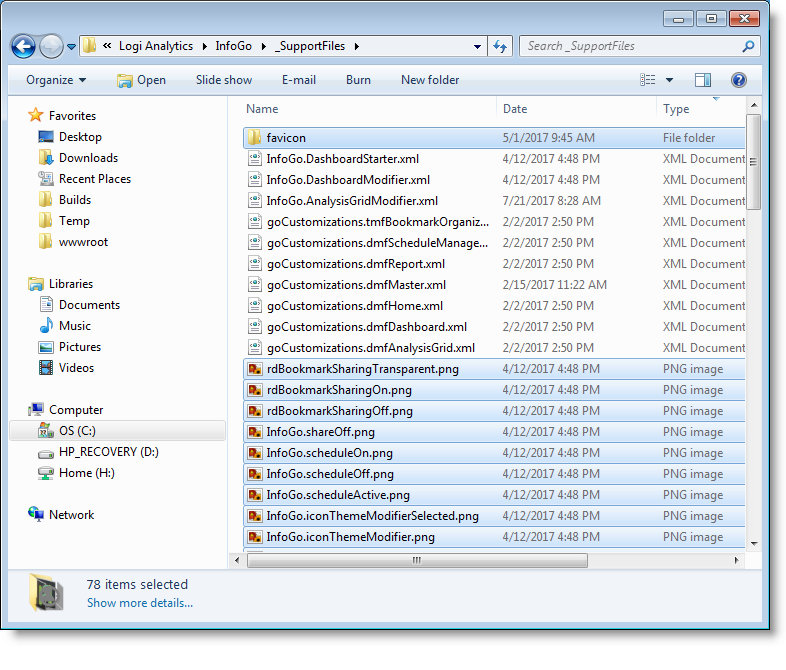
-
Copy all files from the original
_SupportFiles
folder, except those with the
goCustomizations
virtual folder prefix and
InfoGo.DashboardModifier.xml and
InfoGo.AnalysisGridModifier.xml, to the target
_SupportFiles
folder, as shown above.
 The image above does not show
all of the selected files - there should be about 78 of them.
The image above does not show
all of the selected files - there should be about 78 of them.
-
Copy the files in the original
_Plugins
folder to the target
_Plugins
folder. Verify that each
.dll
file has been upgraded by right-clicking it, selecting Properties, and
checking its version in the Details tab, as shown above. If you
encounter an error while copying or the version number is incorrect, you
may need to stop and restart your web server to unload the .dlls before
trying to copy them again.
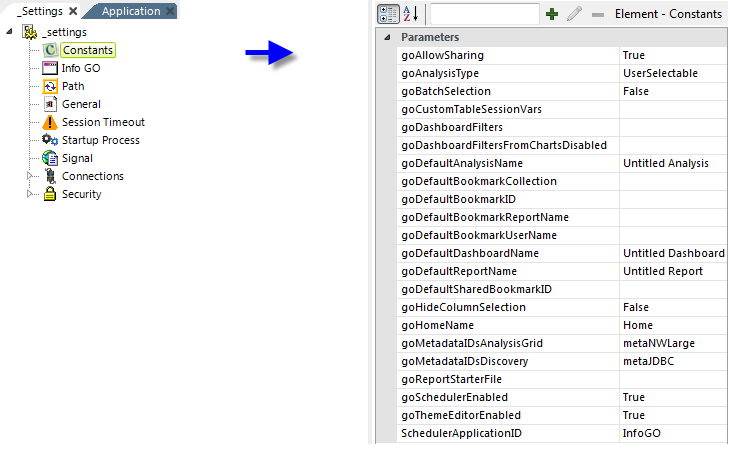
-
Open the original and target InfoGo applications and examine their
_Settings definitions. Manually compare their Constants element
parameters, as shown above, and add any new parameters from the original
file to the target file.